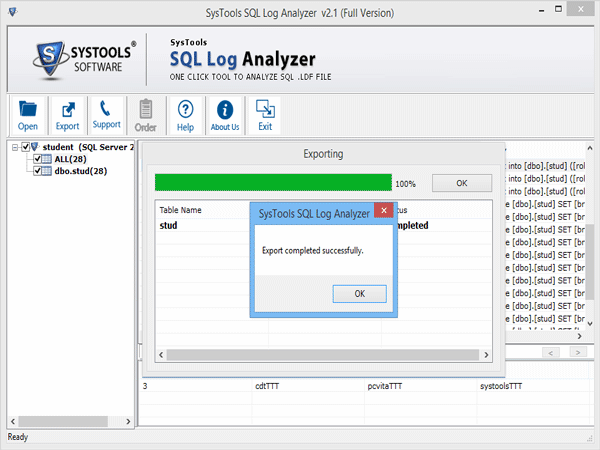Know How SQL Log Analyzer Works
- Download the software setup >> Install & Open SQL Log Analyzer.
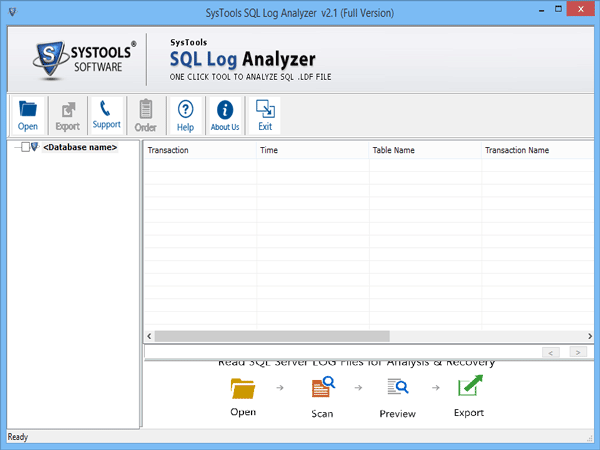
- Click on Open tab to import LDF file.
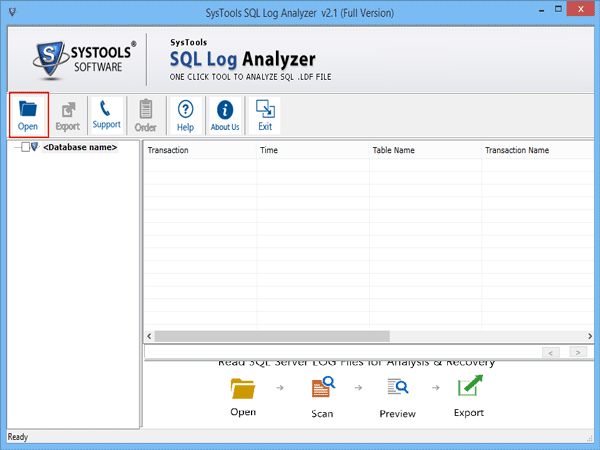
- Browse LDF file.
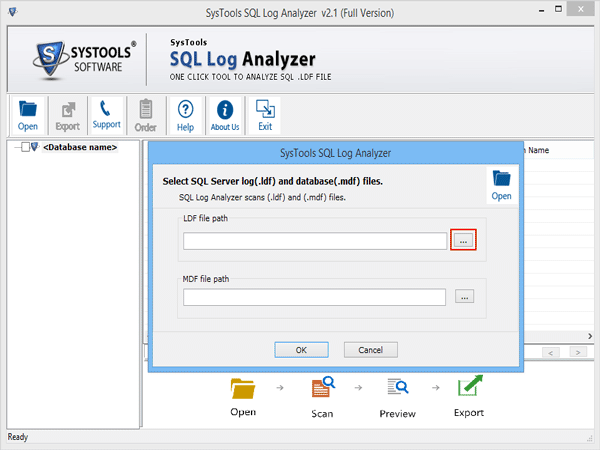
- Select LDF file & click on "Open" button.
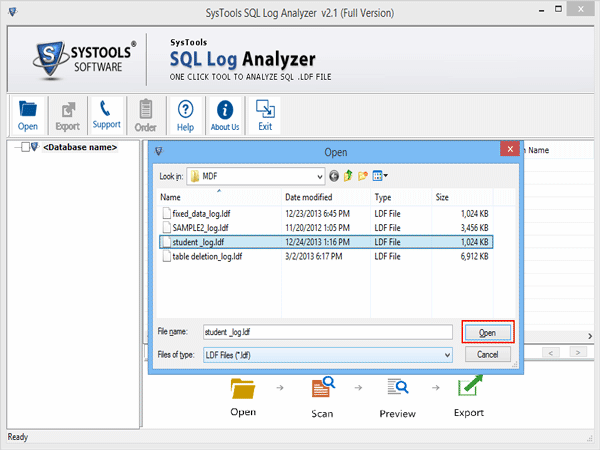
- Now select associated MDF file & Click "Ok" Button.
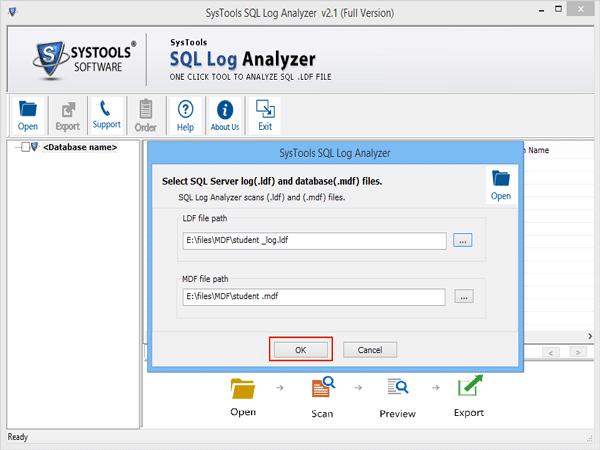
- Now you can view the log data associate to each table.
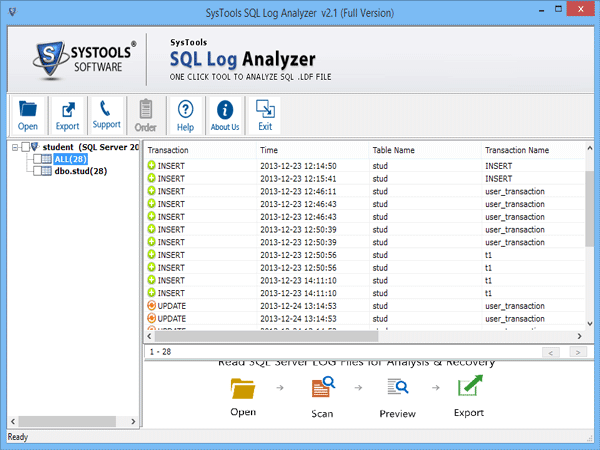
- You can sort elements according to transactions, Time, Table Name, Transaction Name & Query.
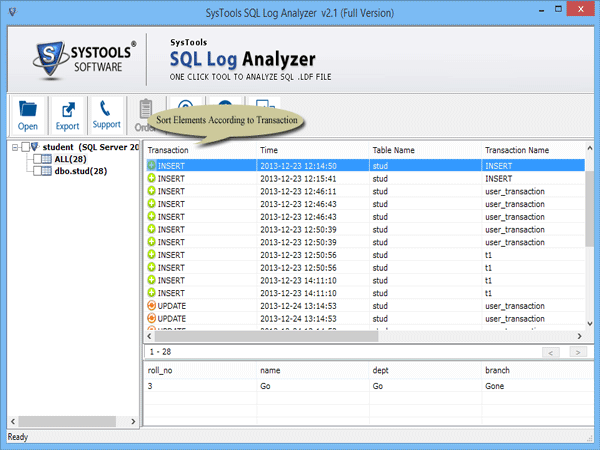
- View the details of selected row.
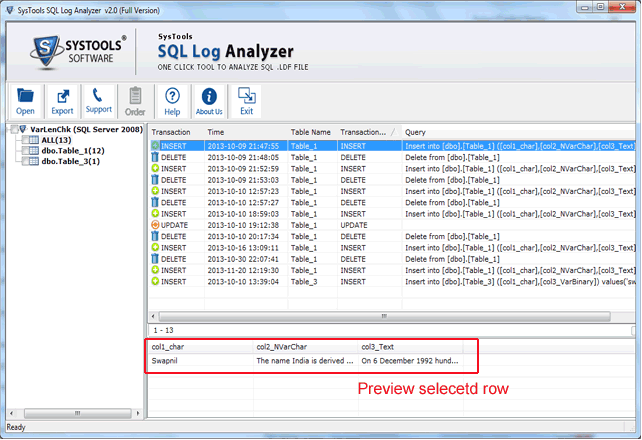
- Select tables to export.
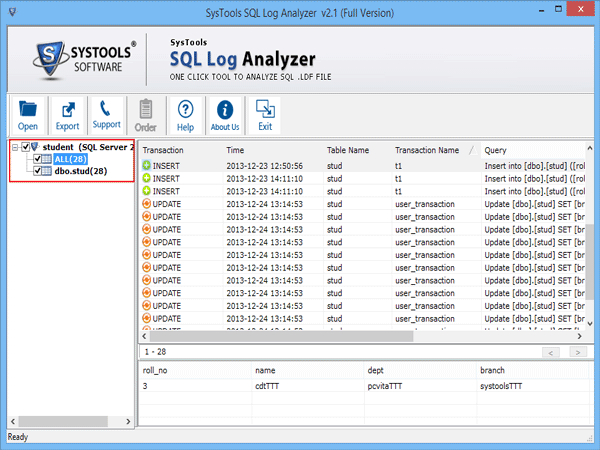
- Now click Export button.
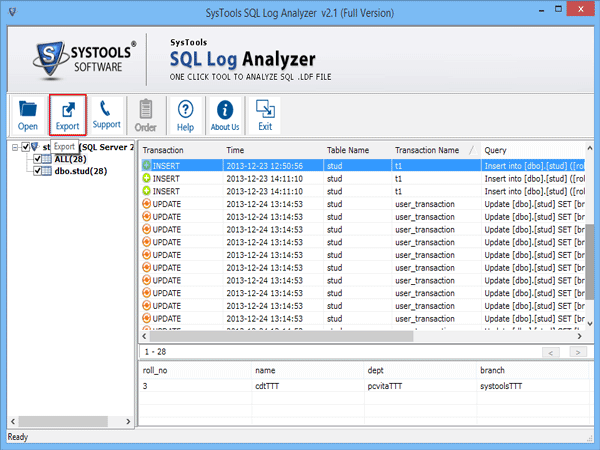
- Select export option to save the analyzed records:
SQL Server Database: Export data to SQL Server & fill the necessary credentials like SQL Server Name, Database Name, User Name & Password. You can also create new destination database by selecting it.
SQL Server Compatible SQL Scripts: By using this option, you can export data to local machine for further use.
CSV: Select CSV option to get report of SQL log data.
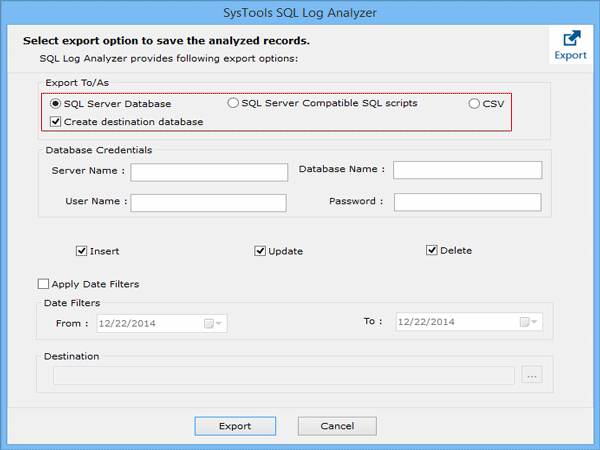
- Select filter for Insert, Update & delete Records.
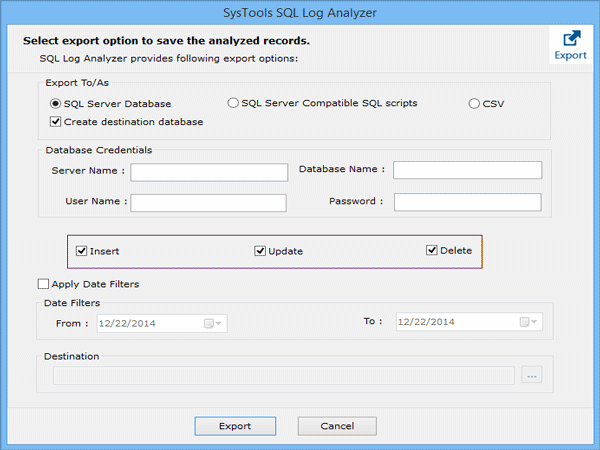
- >Export records according to date wise.
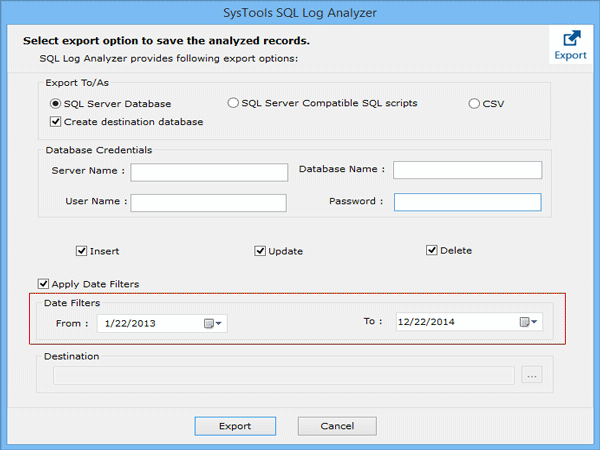
- Select the destination path & click on "Export" button.
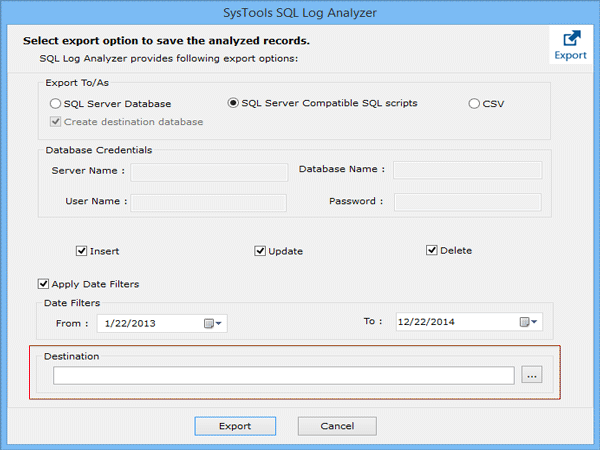
- Export completed successfully.