Different Methods to Repair Corrupted Access Database

Problem:
Sometimes while using MS Access to open a damaged or corrupt .accdb/ .mdb file a user might encounter following error message:
The database 'filename.mdb' needs to be repaired or isn't a database file.
You or another user may have unexpectedly quit Microsoft Office Access while a Microsoft Office Access database was open.
Do you want Microsoft Office Access to attempt to repair the database?
Here, filename.mdb is the name of MS Access MDB file that needs to be opened.
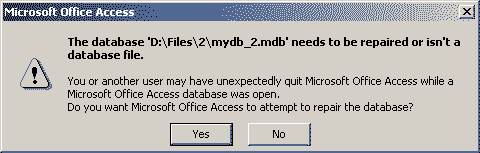
A user can click on Yes button to let the MS Access repair the database itself. If the problem still exists, then look for some other solution to repair it.
Solution:
There are many situations in which a healthy database file becomes inaccessible or corrupted. However, if the database gets damaged badly due to any reason, then it becomes difficult for the user to access its stored information. Microsoft Access database is also one of the most crucial database programs for any user. It uses MDB and ACCDB file format to store different types of data.
Now, the question arises how to recover tables from corrupt access database? To solve this problem in a simple and easy way, we have discussed various manual solution. However, manual methods are not foolproof solutions, there are some chances of data loss also. Therefore, in order to have an efficient method to repair corrupt Access database, a user can directly switch to a professional solution, i.e. Access Recovery Software. It recover all type of data stored in Access database such as tables, queries, reports etc.
What Makes MS Access Table Corrupted?
There can be various possible reasons behind the corrupted Access database file (.mdb or accdb), but three of them are major ones and discussed below:
Interruption in Write Operation
If the MS Access program is not shut down properly, then it may result in corruption in the database file. When the MBD or ACCDB file is opened and write operation is going on, an abnormal and sudden shutdown can make the Jet database engine to mark MS Access database as badly corrupted. This sudden shut down can be due to network data collision or any hard disks failure.
Defective Networking Hardware
Sometimes the main reason behind corruption does not include the Jet database engine. It can be due to faulty networking hardware. For example, faulty network interface card, networking cables, routers, hubs, etc.
Opened & Saved the MDB or ACCDB file in Another Program
Another major cause of corrupt ACCBD or MDB file is that it is opened or saved in some different program. However, if a user has accidentally open ACCBD/ MDB file in any other application, make sure that not to save it. It is because after saving the Access database file in some other application it becomes very difficult to repair or recover it.
Methods to Repair Corrupt MS Access Database
Manual 1: With the Help of Microsoft Jet Compact Application
In the case of small or minor problem in the Microsoft Access database one can use this application. It is the software developed by the Microsoft named as JetComp.exe.
Manual 2: Try to Restore MS Access Database from Backup
Using this manual method, a user can try to delete the tables in the previously created backup file and move the tables from the corrupted ACCDB or MDB file. To do the same, follow the any of the two methods discussed below:
- First of all, open the Access database tables and delete it from the backup file. After that, move of copy the data with the help of ADO (VBA code) from the corrupt database.
- Or you can take help of Access Import Wizard to move all data table.
Point to Remember: A user cannot directly import data via Import Wizard. To do this, one needs to open an existing page in the new database. Now, to open the already existing page, follow the steps mentioned below:
- First of all, click on the Objects >> Pages from the Database Window
- After that, click on the New and select the Existing Web Page. Then, click on the OK to open the data access page.
Manual 3: Rub Inbuilt Compact & Repair Utility
In the case of large size database file, this manual solution is very useful and also helps to reduce the size of database file in a proper way. Now, to do the same, follow the steps below to repair corrupt Access Database:
- To start the process, open the MS Access program
- After that, click on Database Tools tab from the top of the window
- Then, click on the Compact & Repair Database option
- Now, Browse the ACCDB or MDB file to compact it. Choose the file and click on Compact option
- Here, you can easily make a new database in the Compact Database from the dialog box. Then, enter the file name and click on the Save button.
Tip: Before using this method, it is advised to backup the Access database file and also make sure that no one else is using the same database file at the same point of time..
Performing the manual updates, fisrt, users must have to find the row that has the following problems. There are two different ways to accomplish this:
Conclusion
If after trying all above methods a user is not able to recover data from corrupt Access database, then he or she has only one solution, i.e. Access Database Recovery Tool. The application is mainly designed to restore all data from the corrupt ACCBD & MDB file without any issue or limitation.